Papercut Konica printer install on a Windows computer (West Valley College)

To print to a Konica copier that has Papercut enabled, you have to print to the WV Konica SecurePrint printer on your computer then scan your badge at the copier. See here for info on registering and scanning your badge: https://servicedesk.wvm.edu/support/solutions/articles/17000149840
This article explains how you can get the WV Konica SecurePrint printer on your Windows computer. You must be connected to the school network by wire to install the printer.
- Right click on the Start button and select Run
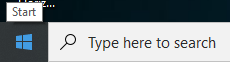
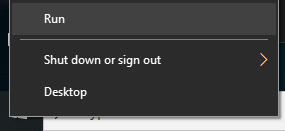
- Type in \\wv-crane in the Run window and press OK
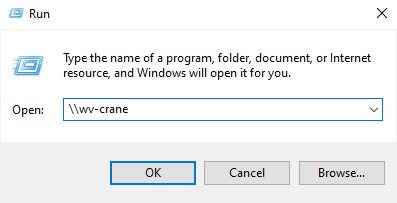
- In the printer list scroll to the bottom and double click on WV Konica SecurePrint
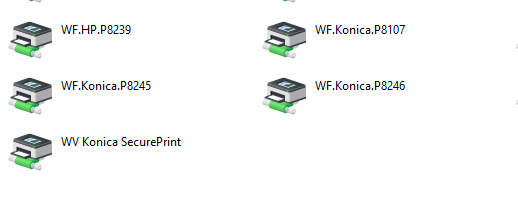
If the printer installed correctly it will be listed as WV Konica SecurePrint when you select a printer. If you see a prompt asking for Administrator credentials, please contact the Help Desk for assistance. You can make a ticket or call the helpdesk at x2696.
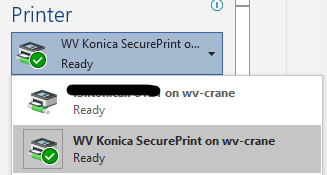
After you print to the Secure Print queue, you will need to badge in to the printer to release your print job.