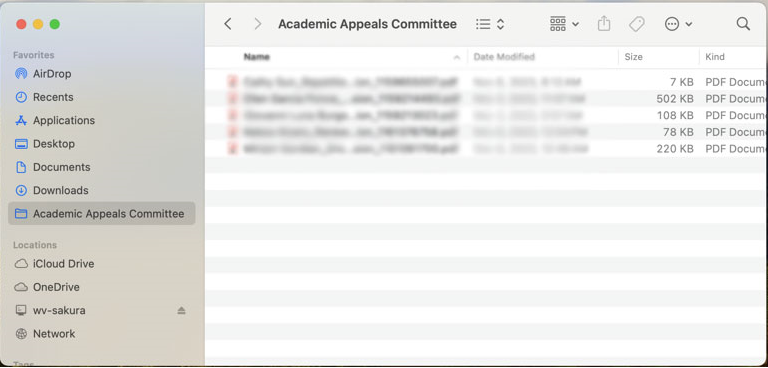How to connect to a shared folder on a Mac

You must be plugged into the school network by wire to access shared folders.
1. In the Finder App on your Mac, choose Go > Connect to Server (or press command + k).
on your Mac, choose Go > Connect to Server (or press command + k).
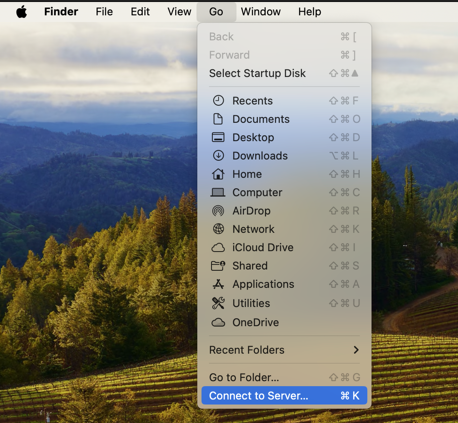
2. Type in the address of the folder you are trying to connect to in the Server Address field. If you do not know the address, please contact the IS helpdesk for assistance.
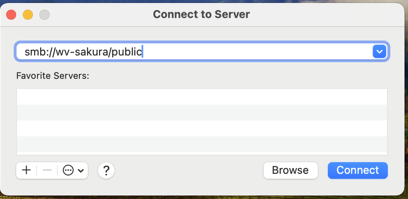
3. Click Connect.
4. Type in your user name and password. To make it easier to connect to the computer in the future, select “Remember this password in my keychain”.
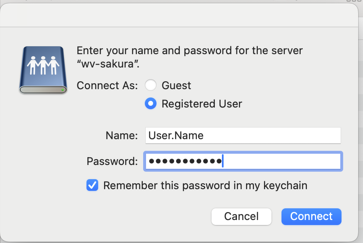
5. Select the folder you are trying to access then go to File -> Add to Dock.
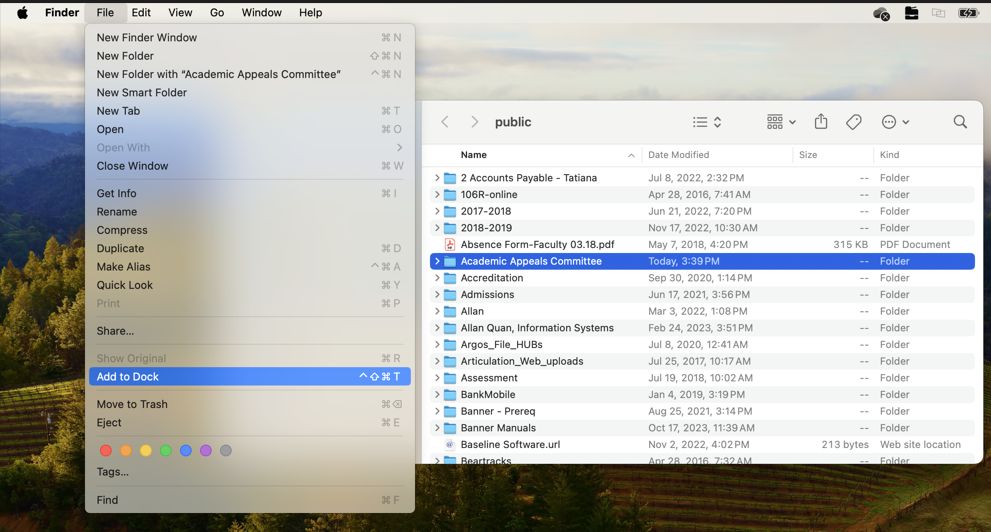
6. The folder should now show up in your Favorites