Office365 Apps for Students

Office365 Apps for Students
Using Microsoft Apps With Your Student Email
General Information
As a student at West Valley-Mission Colleges, you have access to Office365 apps, such as: Word, Excel, Outlook, and PowerPoint.
Getting Started
There are a few ways to access your Microsoft applications. Below you will find instructions on each access method.
West Valley and Mission College Portal:
1. Go to your school’s homepage
West Valley College: www.westvalley.edu
Mission College: www.missioncollege.edu
2. Locate the portal login option, then enter your student email address & password. (If you do not know your student email and/or password, please refer to THIS list)
West Valley:
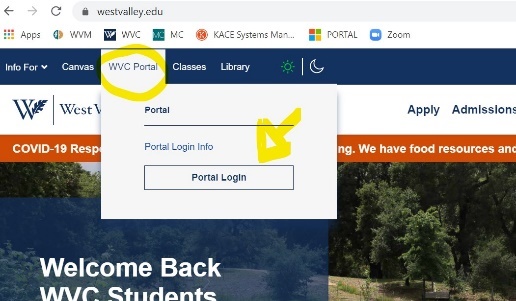
Mission College:
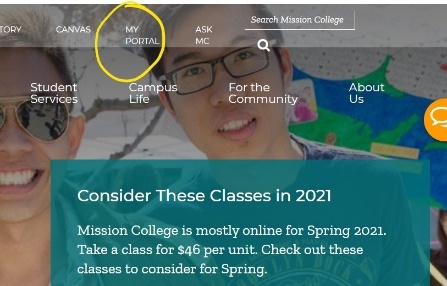
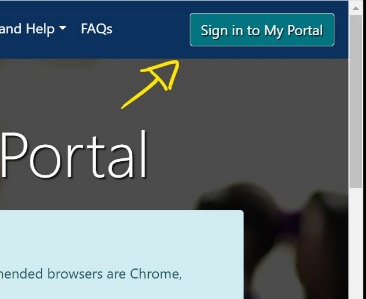
3. Locate the Features section on your portal Dashboard and click on the Office 365 option.
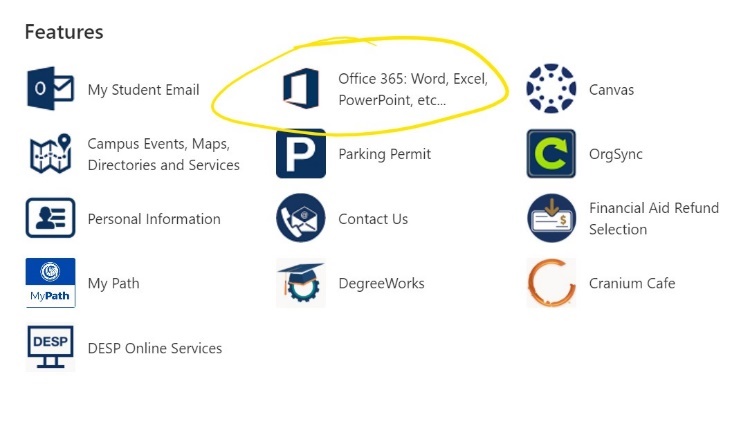
From here you can use the web-based applications, as shown on the left, or download the apps to your computer.
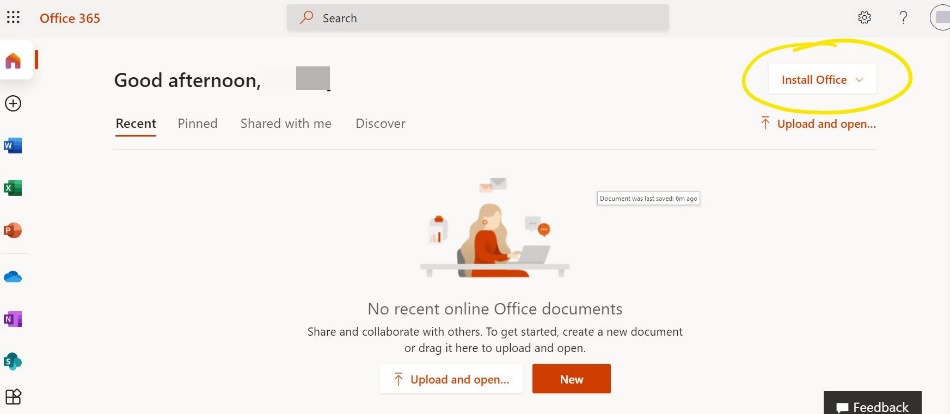
Sign in through Office directly:
1. Navigate to www.office.com
2. Enter your student email address and password. (If you do not know your student email and/or password, please refer to THIS list)
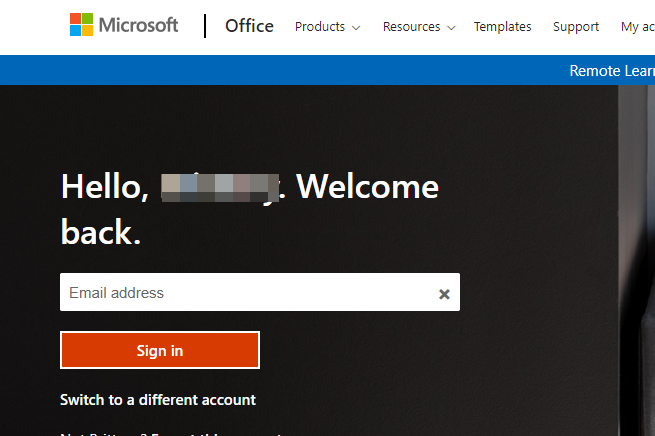
3. Begin using web-based apps (on the left) or download Office365 Apps to your computer.
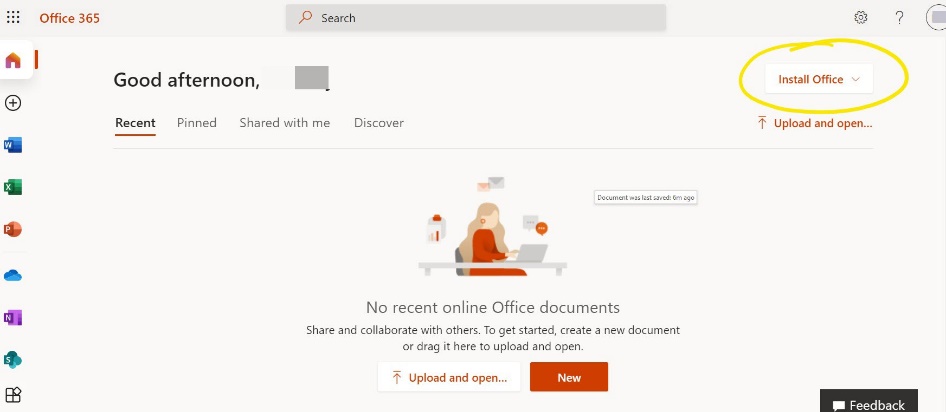
Additionally, West Valley and Mission Colleges have Laptop Loaner programs in which Office365 is pre-loaded to the devices. If you need a device, please submit a form to your respective institution.
West Valley College: Spring 2021 Books/Calculators/Surface Go
Mission College: Laptop Hotspot Request