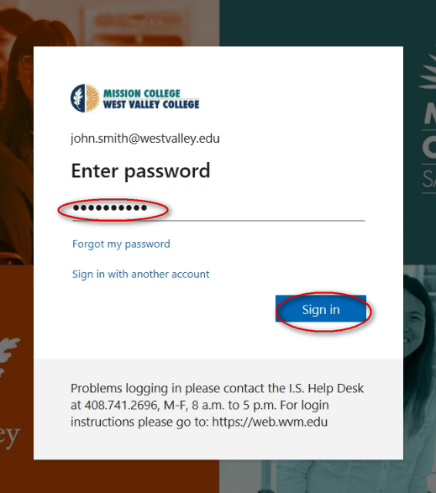Adobe Login - Single Sign-On

Adobe Login
Using Single Sign-On
General Information
Adobe products used by the district also use the single sign-on process. You will need to be sure to have your email credentials to gain access to these applications.
Getting Started
- Your WVM provided computer should already have Adobe DC installed. Click on the Windows icon on the bottom left of your screen, then click on Adobe Acrobat DC listed and open the application.
**If you do not have this application installed on your device, you can also access Adobe HERE **
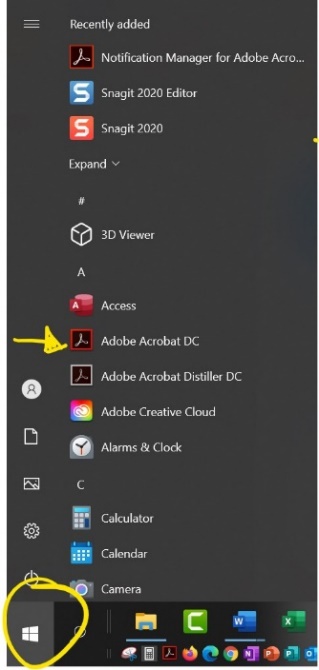
-
Your email credentials are formatted as follows:
- District Employees: firstname.lastname@wvm.edu
- West Valley Employees: firstname.lastname@westvalley.edu
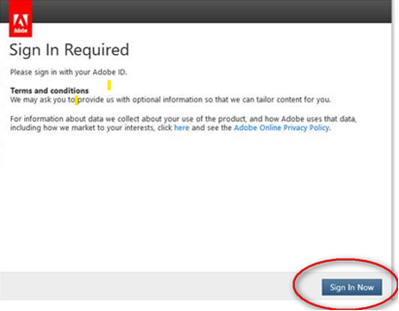
Alternatively, you can sign in by clicking this icon in the top right of the application:
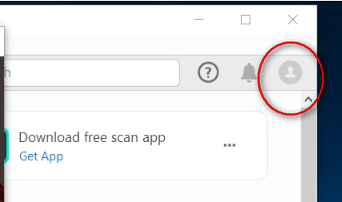
-
When the sign in prompt appears, you will be given several options. You will need to manually enter your email address. Do not select any of the options X’d below.
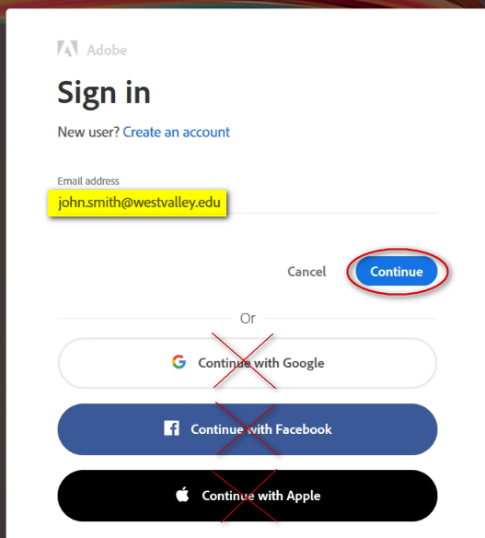
If you receive a prompt regarding a ‘Shared Device’ you will need to select “Company or School Account”.
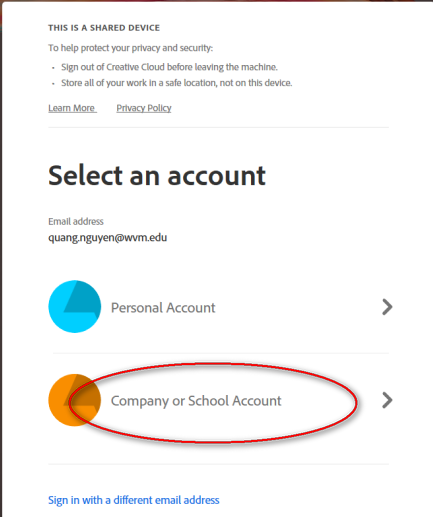
-
Enter your password and select “Sign in”
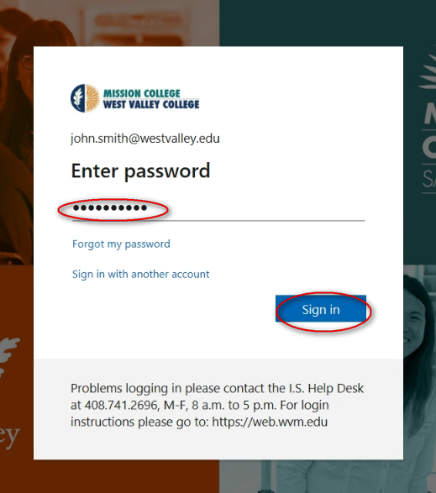
Alternatively, you can sign in by clicking this icon in the top right of the application:
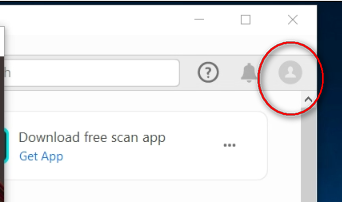
- When the sign in prompt appears, you will be given several options. You will need to manually enter your email address. Do not select any of the options X’d below.
If you receive a prompt regarding a ‘Shared Device’ you will need to select “Company or School Account”.
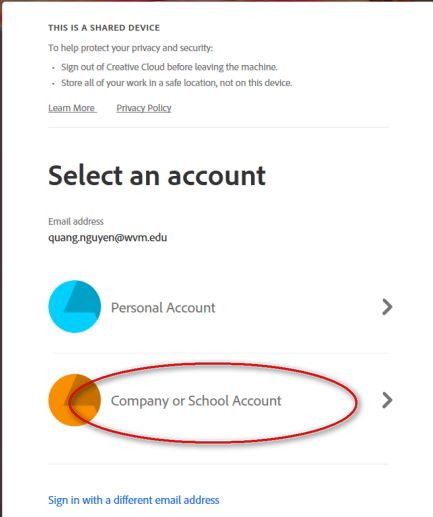
-
Enter your password and select “Sign in”